
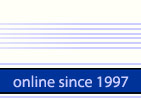
 |
Password Recovery Solutions | 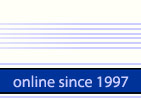 |
| Home | Download | Order | Contact us | About |
|
|
This article is addressed to those users who are unfamiliar with Excel security model and would like to know more about Excel passwords. Five different types of passwords could be found in Excel documents. Excel password types are:
To prevent unauthorized users from opening a document at all, you can assign this type of password. To assign a password to your document choose Save as -> Tools-> General Options on the File menu. The following screenshot appears: If a user tries to open protected document the following dialog box appears: Users who don't know the password cannot open your document.
To assign a password to your document choose Save as -> Tools-> General Options on the File menu. The following screenshot appears:
To allow others to open the document but to allow only authorized users to make changes to it, you can assign a password for modifying the document. If you try to open a document protected with such type of password the following dialog box appears: You have to enter the password and open your document or open your document in read-only mode. By-the-way, you can open the document in read-only mode, remove password to modify it and perform "Save As" menu command. Then delete original Excel document and rename saved document: it is now unprotected.
Excel document can include VBA modules (VBA stands for Visual Basic for Applications) with macros in it. VBA modules can be protected by password too. To assign VBA password click right mouse button on the project and choose Protection tab on the Properties menu (see the following screenshots).
Besides this there are several other password types:
To assign a password to the current worksheet choose Tools -> Protection->Protect Sheet (see the following screenshot)
To assign a password choose Tools -> Protection -> Protect Workbook (see the following screenshot)
or Tools -> Protection -> Protect and share Workbook
Curious fact: if Workbook password is assigned to Excel document but you didn't assign password to open (it's empty), password to open is assigned automatically as VelvetSweatshop. You will not be asked about this password while you open the file, but your document is password-protected with this password. That's why you can't assign VelvetSweatshop to your document as a password to open. If you try to do this, you will not get an error message, but your document will be opened without any prompt for a password.
Password to open There are several cases: 1) All Excel versions through Excel 95 have weak and unreliable protection. Password could be recovered immediately. Document must contain enough text inside (at least one page) to allow password recovery (because it is based on statistical methods). If there is not enough text in your document Excel Password may fail to recover the password. 2) Excel 97 and Excel 2000 has improved password protection. There are two ways to recover Excel password in
this case. The first one is to search all of the password variants (brute
force or smart force attack) or dictionary
search. This method has good results in case of short password, but
you can't recover long and complex password using this way. Note on Office XP, 2003 3) Excel 2002 (XP), 2003 has opportunity to choose encryption mode - weak protection as in old versions, standard (used by default) as in Excel 97/2000 and several advanced encryption modes. Express recovery doesn't work with advanced encryption modes. File password protected in the advanced mode can not be opened in the previous Excel versions. Special note. French versions of Excel (any version) have weak protection (the same as Excel 95). This is because of French law that does not allow encryption. Attention! If you protect your document with several passwords and one of them is password to open first you have to recover password to open and then recover other passwords. 4) Passwords to open are extremely hard to break in Excel 2007/2010. You can find more information about password recovery for Excel 2007 and Excel 2010 here.
Password to modify, Sheet and Wordbook passwords All these types of passwords could be recovered instantly. There are two ways to recover these password types: a) to construct a "fake" password (something like q!x#$M) which is accepted as valid one. Note. It's absolutely impossible to recover your original password, because Excel save not real password but 16-bit hash. As a result a lot of different passwords have the same hash and there is no way to find which one was initially assigned to the document. b) Since a lot of different passwords could assigned to a document (sometimes Excel document can contain dozens of passwords) constructing "fake" passwords could be inconvenient. It is possible to modify the document to delete all passwords (or to change all of them to known one). VBA module passwords Note. Excel Password is not able to recover (crack) VBA passwords. There is a special program to crack VBA passwords - VBA Password. If you have two passwords in your document - VBA password and any type of Excel password and forgot both of them you need two modules to recover passwords - VBA Password module and Excel Password module.
|
|
Home /// Download /// Order /// Site Map /// Terms of Use /// Privacy Policy Copyright © 1997-2024 LastBit.com. All rights reserved. |